小编教你excel打印区域怎么设置
- 分类:Win7 教程 回答于: 2019年04月18日 09:55:00
随着科技的发展,现在打印机也已经开始普及开来,但是很多朋友不知道excel打印区域怎么设置,其实打印设置的方法是非常简单的,下面就来看看小编是怎么操作的吧!
excel作为出色的电子表格软件,是很多办公人士的好帮手,但是很多朋友不知道excel打印区域怎么设置。其实操作方法是很简单的,下面小编就来告诉你excel打印区域怎么设置。
excel打印区域怎么设置
1.首先打开需要打印的表格,如图所示。

打印设置图-1
2.用鼠标将我们需要打印的内容选中。
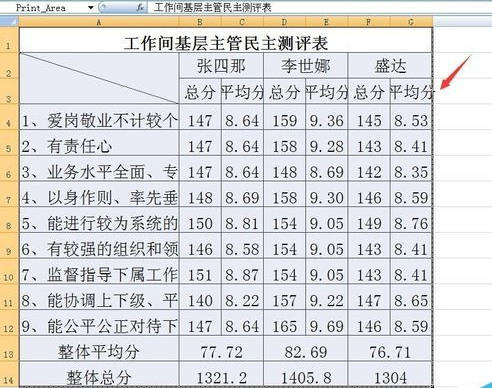
打印图-2
3.点击excel界面上面的”页面布局“,接着点击打印区域,进入下一步。
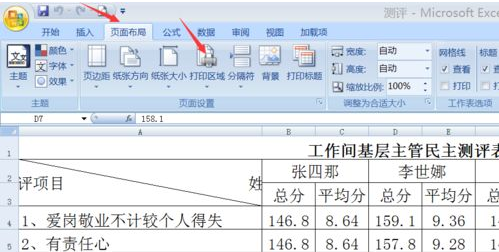
打印设置图-3
4.点击完打印区域之后点击设置打印区域,进入下一步。
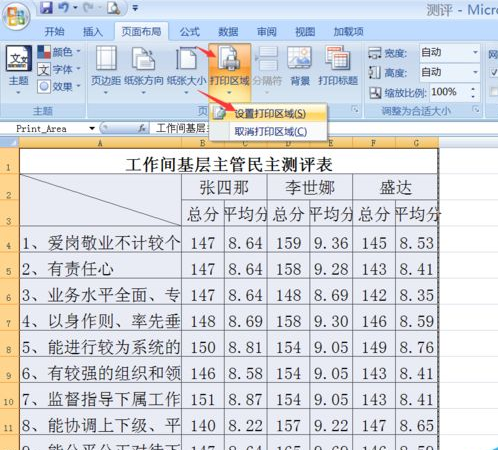
打印设置图-4
5.这时我们可以看到选中的部分变成了虚线。说明打印区域已经设置成功了。

打印设置图-5
6.点击打印预览里面就可以看到设置效果了。
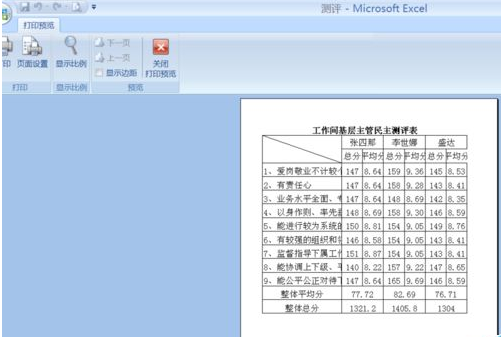
excel打印区域怎么设置图-6
现在知道excel打印区域怎么设置了吧,希望对您有帮助。
 有用
26
有用
26


 小白系统
小白系统


 1000
1000 1000
1000 1000
1000 1000
1000 1000
1000 1000
1000 1000
1000 1000
1000 1000
1000 1000
1000猜您喜欢
- win7旗舰版电脑系统下载地址..2022/03/23
- 图文详解怎样给电脑重装系统win7..2023/03/07
- 小编教你解决win7开机黑屏2017/10/06
- win7桌面壁纸怎么设置2022/09/06
- 怎么看主板型号,小编教你电脑主板型号..2018/09/18
- 笔记本电脑卡怎么办,小编教你笔记本电..2018/09/19
相关推荐
- 小编教你如何修复电脑问题..2019/04/29
- 戴尔电脑系统重装win7的方法步骤..2022/06/07
- windows7激活器码怎么用2022/10/31
- 详解win7旗舰版安装2018/12/24
- 笔记本重装win7系统教程2020/09/22
- 笔记本电脑开wifi,小编教你怎么用笔记..2018/01/05

















